GLOBAL – The Nokia Lumia 800 has hit the shops and if you’re a proud new owner, follow these tips on how to get your new phone up and running. Once you’ve fitted your microSIM card in the top right of the phone (refer to your manual if you need help with this), you’re ready to power up the phone. Press the third button down on the right-hand side of the phone – under the volume buttons – and go through the time and date set-up. You’re now ready for our top five tips.
Transfer your contacts to the Nokia Lumia 800 from another phone.
From the homescreen, slide your finger across the screen to the left, this will bring the Applications list into view from the right. Select the Contacts Transfer app to import friends, family and colleagues to the People Hub. The transfer uses a Bluetooth connection so you’ll need to turn this on in your other phone first, then continue with the process on your Nokia Lumia 800. Your new phone and old phone will talk briefly and ask for confirmation that you want to pair them. Pairing complete, your new Nokia Lumia 800 will ask if you wish to receive your contacts. Select yes to start the transfer. After a few seconds – depending on how many contacts you have – your new phone will now host your contacts in the People Hub.Connecting social networks to the Nokia Lumia 800.
Navigate your way to the Applications list again and locate the Settings icon, from here select email + accountsto add an account. Select from either Facebook, Twitter or LinkedIn from the list provided to enter your usernames and passwords. If you have all three accounts, then just repeat the process for each one with the relevant account information. Completing this step updates the details of people in your People Hub, automatically merging their online profile with the offline one you’ve already saved.Setting up email on the Nokia Lumia 800.
The process is identical to setting up your social networks. However, when you’re presented with the list of accounts, choose from Windows Live, Outlook, Nokia Mail, Yahoo! Mail, Google or any other POP/IMAP account. Sign in with your credentials and you’re ready to send and receive emails.Set up SkyDrive on Nokia Lumia 800.
SkyDrive is a free online storage service offered by Windows Live that provides you with loads of online space, but you’ll need to sign in with your Windows Live ID to access it. This means that as well as the onboard 16GB of memory, you can use cloud storage to hold all your photos, videos and files such as Word, Excel, PowerPoint and OneNote. You can also access these files on a computer, so it’s available wherever you are. Mobile, or not.Reorganize the homescreen on Nokia Lumia 800.
By default, the homescreen layout will suit most people. The most important Live Tiles are located at the top of the screen. But you can reorganize them how ever you like. For example, you may want to place the large Pictures tile towards the top of the page where you’ll see all your photos play in a slideshow on your homescreen. To move tiles, find the one you want to move and press and hold it. That tile will now float above the rest, waiting for you to find it a new home on the screen. Move it about and drop it where you want, confirming the place by pressing the background somewhere.Have you bought a Nokia Lumia 800 yet, or will you over the coming days/months? Did you find these steps useful? Let us know using the comments below.
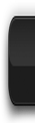

1 comments:
nice blog
Get videoocn prepaid & postpaid mobile services to explore the world with easy postpaid bill payment, online prepaid mobile recharge and much more. Mobile Data Recharge, Internet Mobile Data
Post a Comment